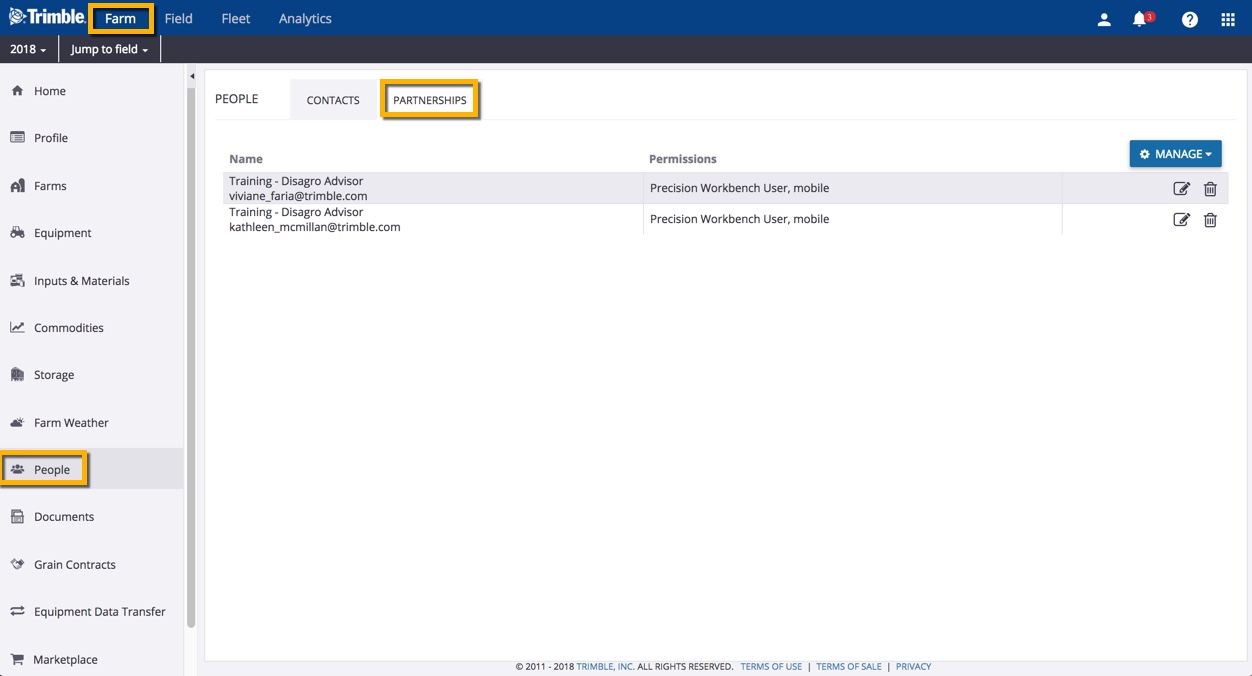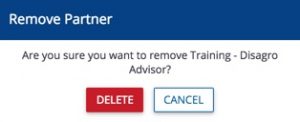Managing Account Settings
Learn how to update your online profile and settings, view licenses and add-ons, and how to manage user and partnership permissions on your account including system access, time tracker and equipment operators.
Learn how to update your online profile and settings, view licenses and add-ons, and how to manage user and partnership permissions on your account including system access, time tracker and equipment operators.
Learn how to update your online profile and settings, view licenses and add-ons, and how to manage user and partnership permissions on your account including system access, time tracker and equipment operators.
Learn how to update your online profile and settings, view licenses and add-ons, and how to manage user and partnership permissions on your account including system access, time tracker and equipment operators.
Learn how to update your online profile and settings, view licenses and add-ons, and how to manage user and partnership permissions on your account including system access, time tracker and equipment operators.
Learn how to update your online profile and settings, view licenses and add-ons, and how to manage user and partnership permissions on your account including system access, time tracker and equipment operators.
Learn how to update your online profile and settings, view licenses and add-ons, and how to manage user and partnership permissions on your account including system access, time tracker and equipment operators.
Once contacts, organization administrators and partnerships are set up on your account, you can see and control the level of access each of these has to your information online and on the mobile app. You can control which features are visible to users by managing system and mobile access for each contact, as well as choosing which modules to activate for your entire account in the online Marketplace.
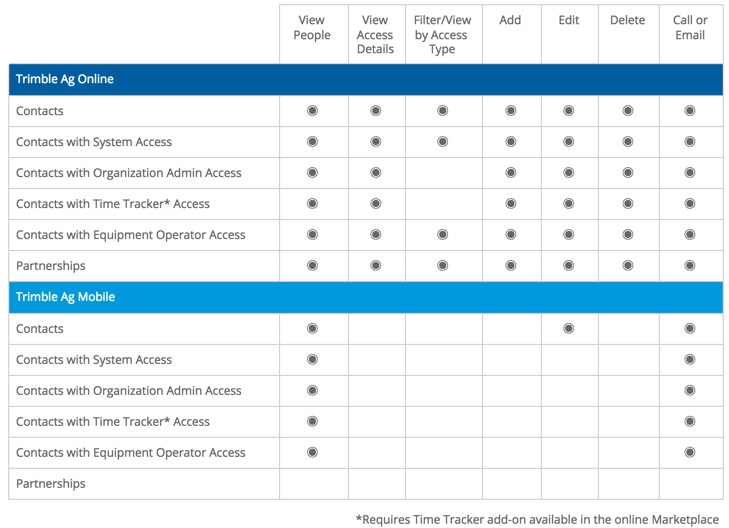
Learn how to update your online profile and settings, view licenses and add-ons, and how to manage user and partnership permissions on your account including system access, time tracker and equipment operators.
Learn how to update your online profile and settings, view licenses and add-ons, and how to manage user and partnership permissions on your account including system access, time tracker and equipment operators.
Learn how to update your online profile and settings, view licenses and add-ons, and how to manage user and partnership permissions on your account including system access, time tracker and equipment operators.
Learn how to update your online profile and settings, view licenses and add-ons, and how to manage user and partnership permissions on your account including system access, time tracker and equipment operators.
Use partnerships when you want an advisor or agronomist to have access to your Trimble Ag Software account, without taking up a licensed user seat on your account. Partners can see and edit data within your online and mobile account, and you can remove access at any time. For help with adding a licensed user instead, start by adding contacts, then review how to add system access.
Before adding a new partnership, check that you have the advisor’s email address as used in Trimble Ag Software.
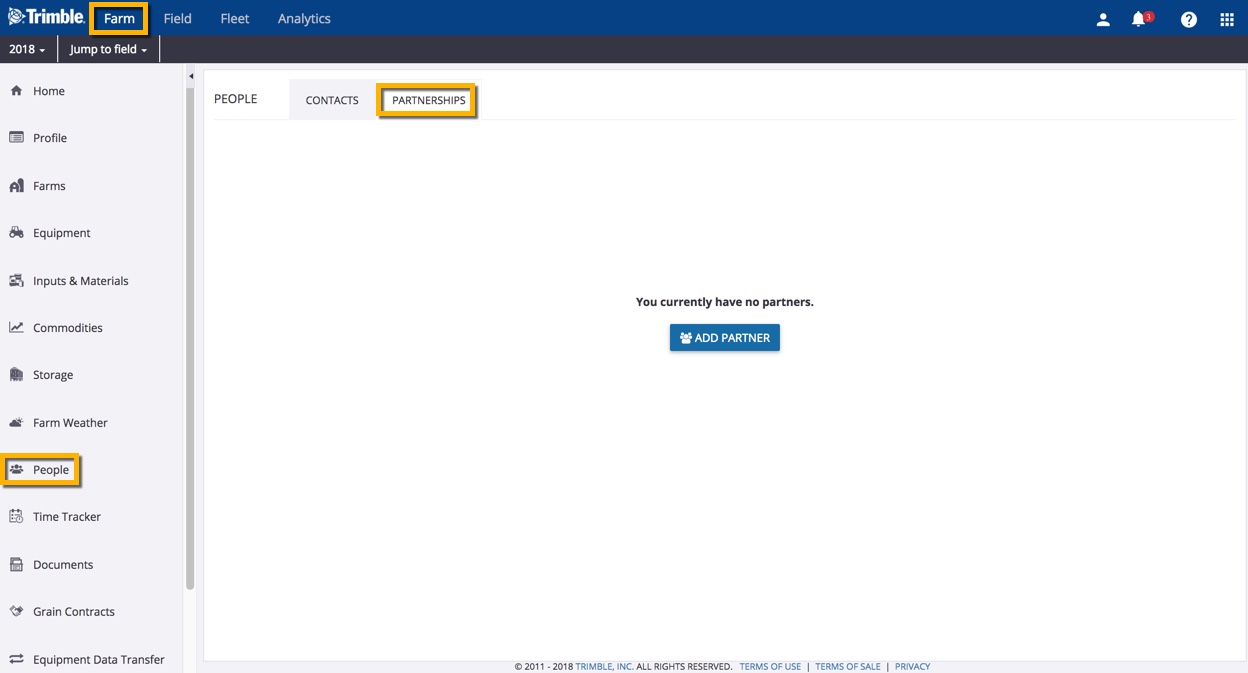
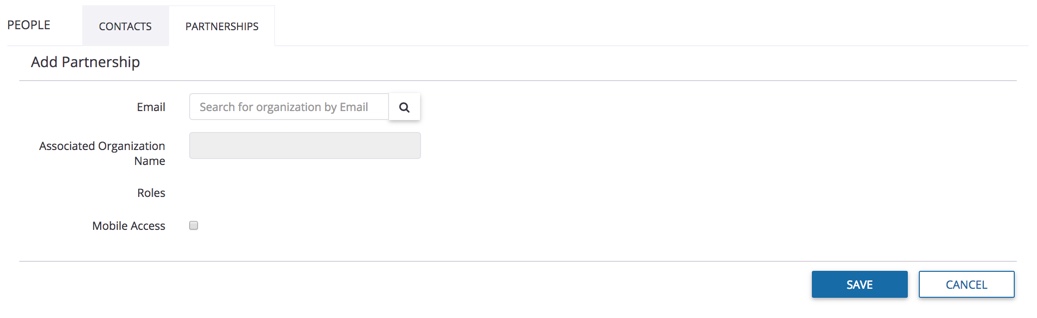
Once you’ve added a partnership to your Trimble Ag Software online or mobile account, it’s easy to edit or remove their access from your account.